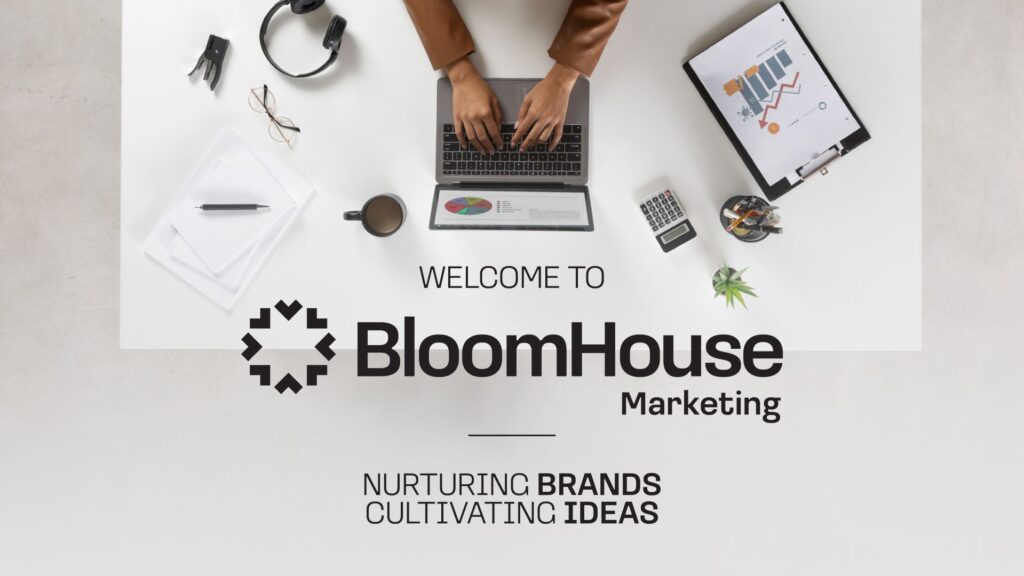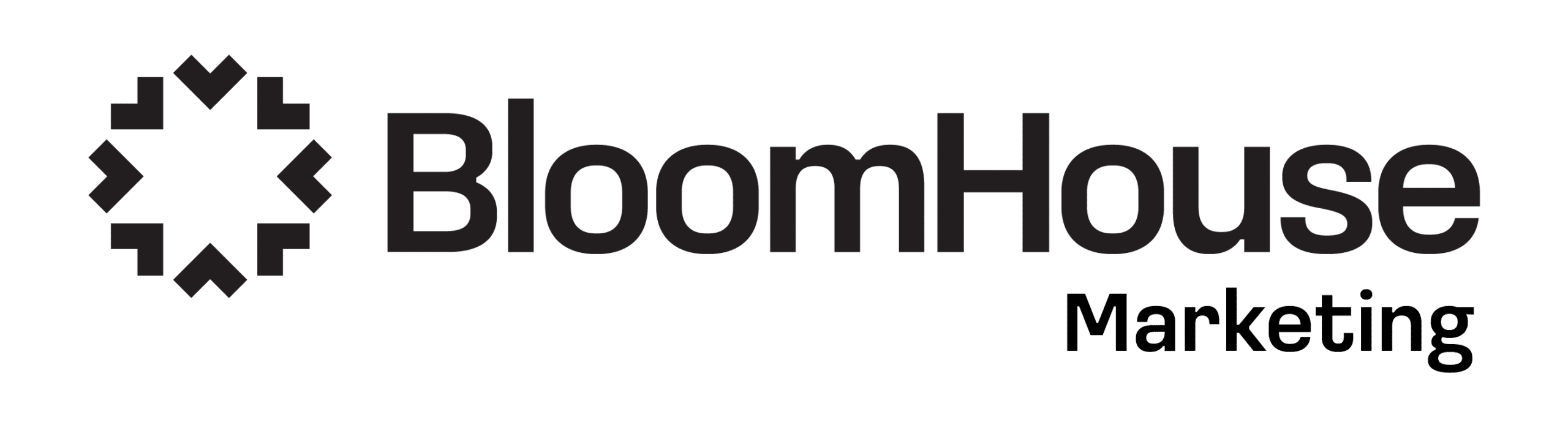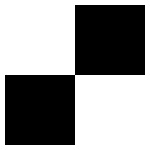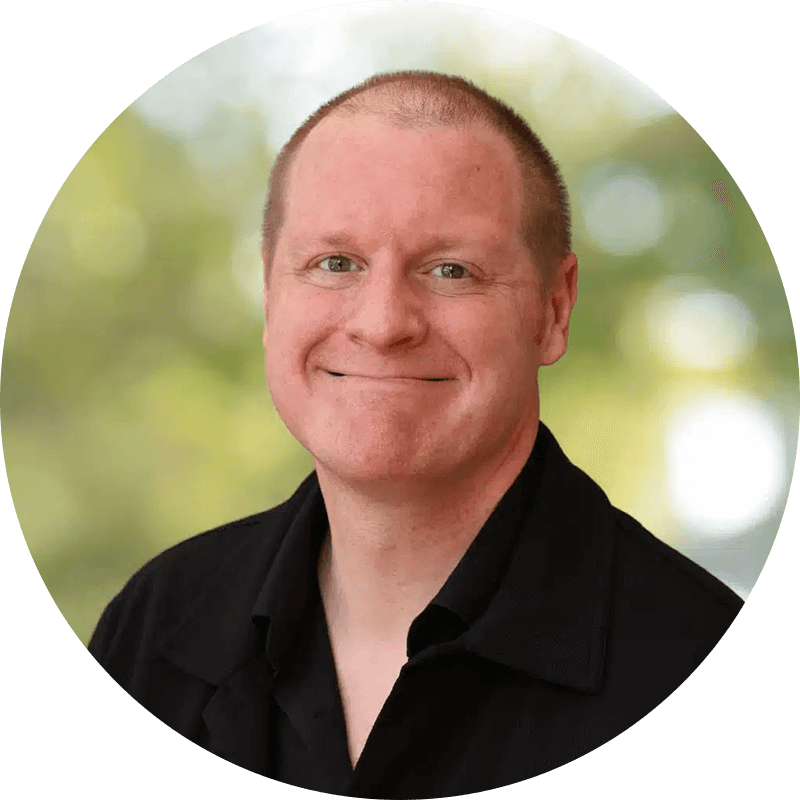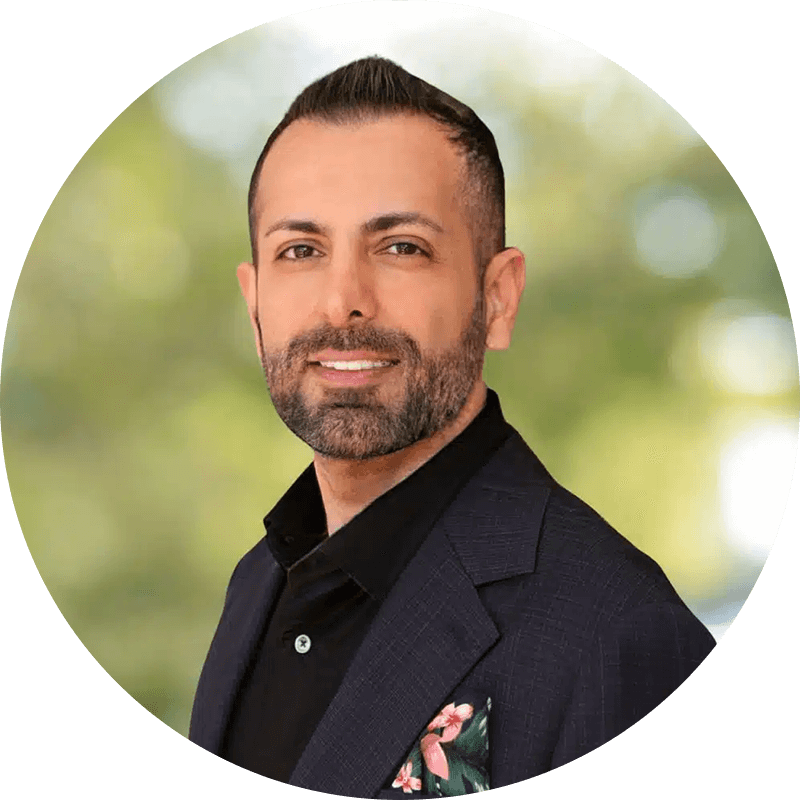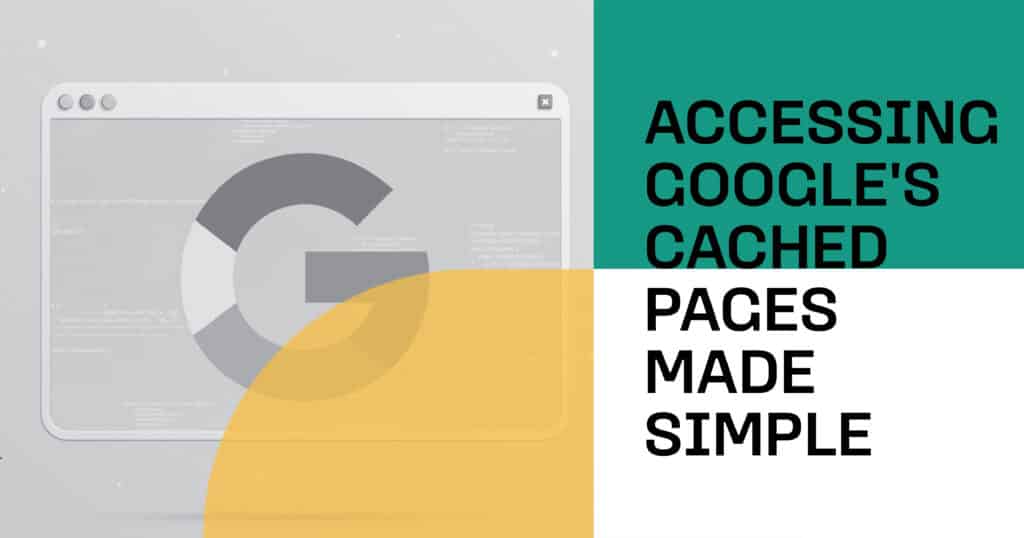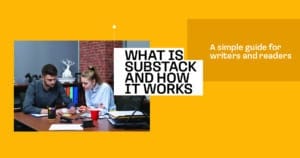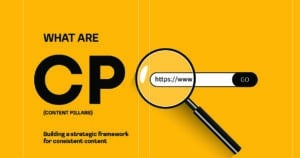Have you ever clicked on a website only to find it’s down or the content is missing? Don’t worry—Google cache has your back. Learning how to see Google cache can help you retrieve information from websites that are temporarily offline, recently updated, or even removed.
Whether you’re trying to view a cached version of a webpage for research, troubleshooting, or SEO insights, Google’s cached pages are a simple yet powerful tool. In this guide, we’ll walk you through how to access Google cache, check historical content, and use it to your advantage without any technical hassle.
What Are Google Cached Pages?
Google cached pages are snapshots of web pages stored by Google during its indexing process. When Google’s bots crawl a website, they save a version of each page in their system—this is what’s referred to as the Google cache. You can see cached content when the original page is unavailable, slow to load, or has been recently updated.
These cached versions allow users to view a cached version of a site as it appeared during Google’s last crawl. It’s a helpful feature for researchers, SEO professionals, and anyone looking to find cached websites or check how a page used to look.
Importance of Viewing Cached Pages
Being able to access Google cache can be a lifesaver in many scenarios. For example, if a website is temporarily down or has deleted an article you need, the cached version may still hold that content. It also provides a way to check whether recent updates have been indexed or to monitor changes over time.
Here are the key reasons why knowing how to see Google cache is important:
- Retrieve lost or deleted content from a site
- Monitor page updates and SEO changes over time
- Check website uptime and identify performance issues
- Research archived content without needing third-party tools
- Use as a backup when the live version fails to load
Step-by-Step Guide to Accessing Cached Pages
Accessing Google’s cached pages is straightforward and can be done directly through Google Search or your browser. If you want to see Google’s cache or view a cached version of a site, here are a few simple methods:
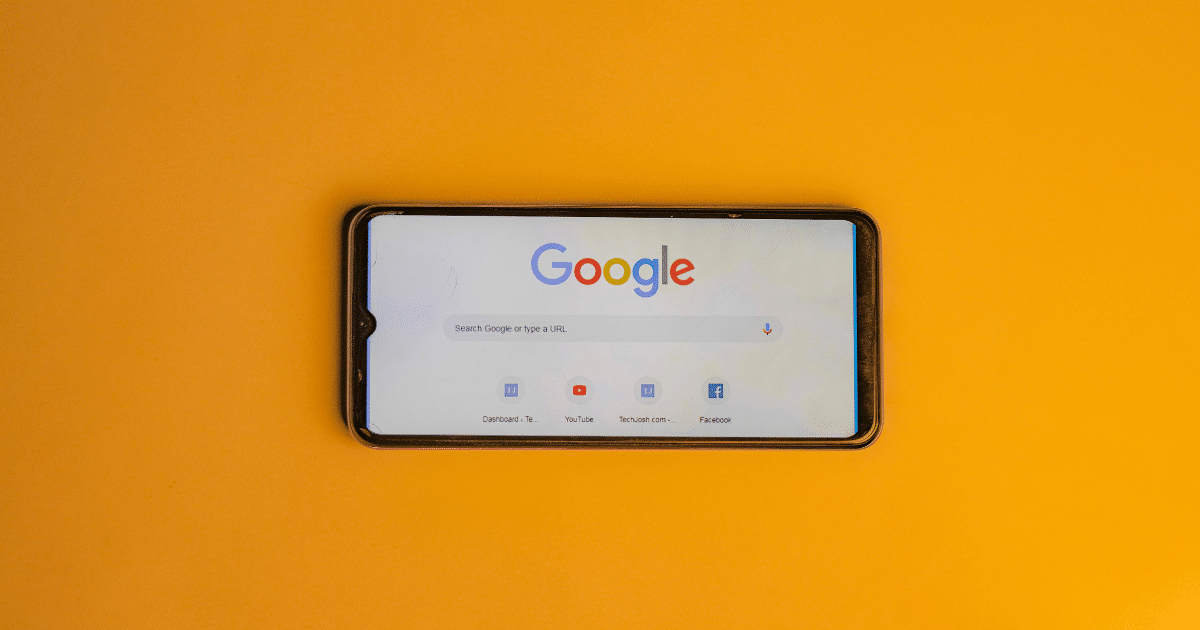
| Method | Steps |
| 1. Google Search | Search the website or page on Google. Click the 3-dot menu next to the URL, then select “Cached.” |
| 2. Google Cache URL Trick | In your browser, type: cache:website.com (replace with actual URL) |
| 3. SEO Tools / Extensions | Use tools like Wayback Machine or browser extensions for quick access |
| 4. Google Cache Lookup Tools | Use third-party sites that provide Google cache previews and time stamps |
These methods help you retrieve Google cache data quickly, whether you’re doing SEO research, fact-checking, or trying to access a site that’s temporarily down.
Common Issues and Solutions with Cached Pages
While Google cache is useful, it’s not always perfect. You might encounter a few problems when trying to access cached Google pages, but they often come with simple fixes.
| Issue | Solution |
| Cached link not available | Try the cache: URL trick or wait for Google to re-index the page |
| The page looks outdated | Google updates cached pages at its own pace—check back later for a fresher snapshot |
| Formatting is broken, or images are missing | Cached versions often don’t include dynamic content like JavaScript or large media |
| Redirect to the live version instead of the cache | Use incognito mode or clear cache/cookies, then retry the cache link |
| No cache option in search results | The page may be blocked from indexing (via robots.txt or meta tags) |
Benefits of Using Google Cached Pages for SEO
For digital marketers and SEO professionals, knowing how to see Google cache can unlock powerful insights. Cached pages help you understand how Google views your site, track indexing activity, and analyze changes over time. This information is essential for improving search performance and maintaining visibility.
Here are some of the top SEO benefits of using Google cached pages:
- Track indexing status by checking when Google last crawled your page
- Analyze on-page SEO elements like titles, meta descriptions, and headers
- Compare older and newer versions of your content to evaluate the impact of changes
- Identify technical issues such as missing content, broken links, or blocked resources
- Monitor competitors’ cached pages to study their structure and keyword use
- Recover lost or removed content if your live page is down or altered
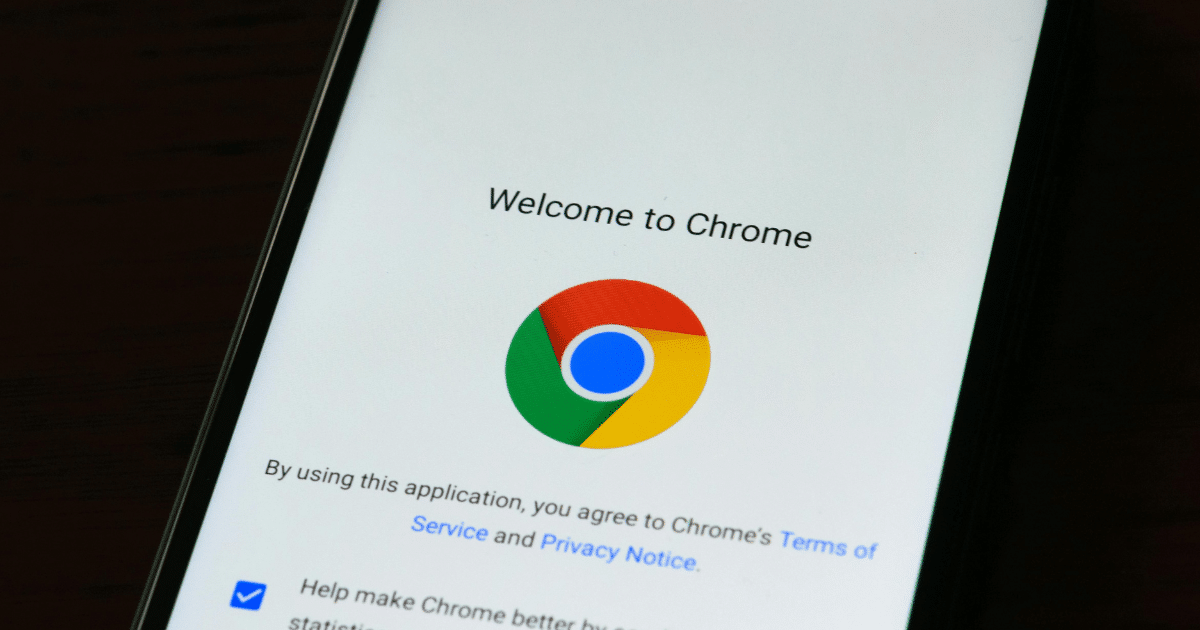
Alternatives to Google Cached Pages at BloomHouse Marketing
While Google’s cached pages offer a quick way to access stored versions of websites, there are times when you may need more detailed or historical snapshots. At BloomHouse Marketing, we help clients explore alternative tools like the Wayback Machine, SEO browser extensions, and professional SEO platforms that provide deeper insights into website changes, indexing history, and performance issues.
Whether you’re conducting technical audits, competitive research, or recovering lost content, our team ensures you have the right tools and strategies to retrieve, analyze, and optimize every aspect of your web presence.
FAQs
How can I view the cached version of a webpage using Google cache search?
You can simply search for the page on Google, click the three-dot menu beside the URL, and select “Cached” to view the stored version of that webpage.
What steps should I follow to access Google cache and check cached pages for a website?
Use the command ‘cache:example.com’ in the browser’s address bar, replacing it with your desired URL. You can also use Google’s search result options if the cached link is available.
How do I retrieve Google cache to see cached content from a specific URL?
Enter ‘cache:’ followed by the URL in your browser, or use tools like SEO extensions to access cached content directly. This helps recover pages that are temporarily offline or have changed.
Is there a way to find a cached website using Google cache lookup tools?
Yes, you can use online tools like CachedView or Wayback Machine as alternatives to Google’s cache. These tools often store multiple versions and timestamps for a more detailed view.
What are the benefits of using Google cache search to look at cached pages?
It allows you to see how Google last viewed your site, recover content, analyze SEO elements, and track changes. It’s a useful tool for troubleshooting, research, and content verification.